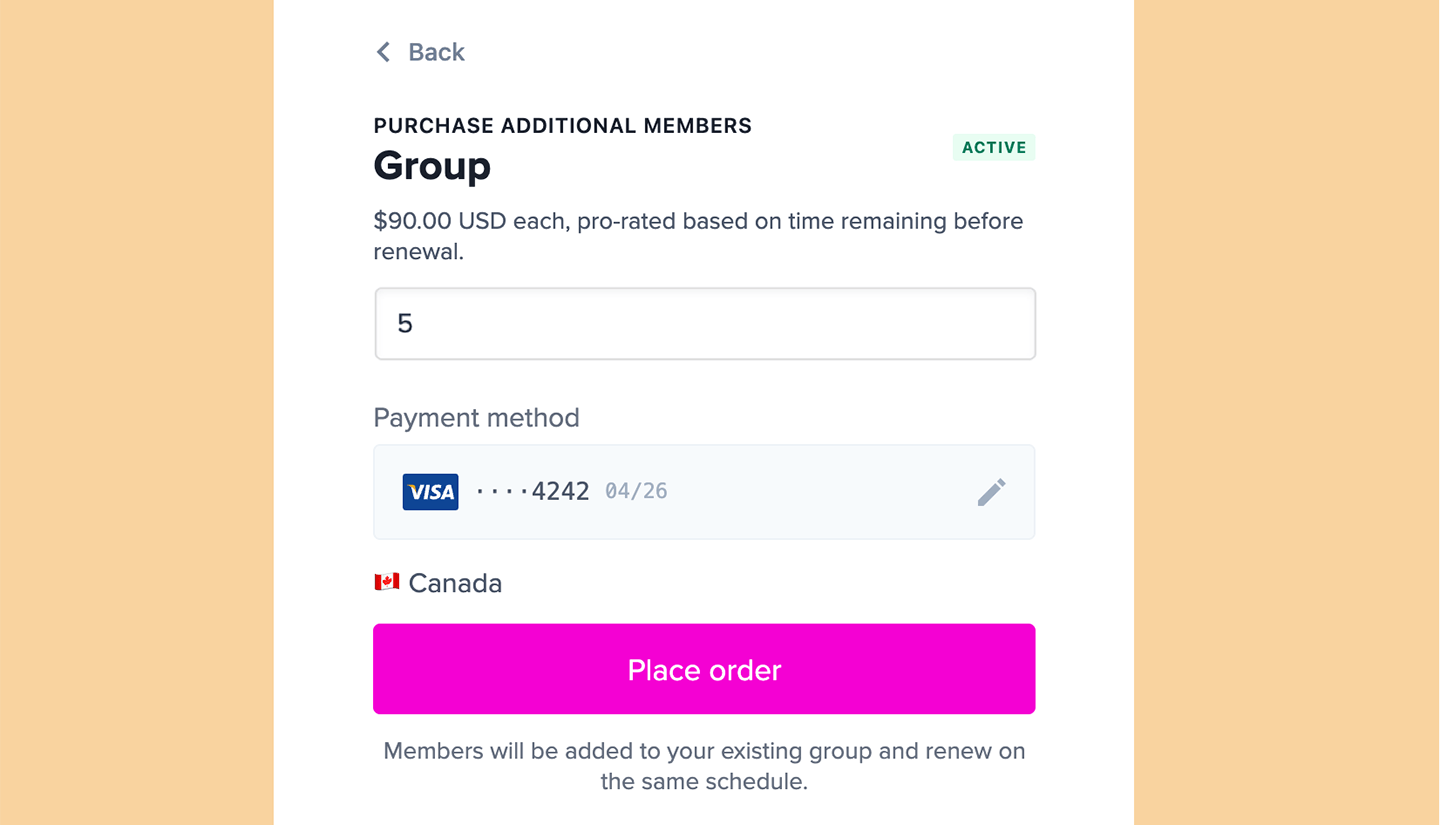Managing a group subscription (for group managers)
Group managers can access and adjust their group settings from the Subscriptions tab in their account. There, they can:- Access a unique invite link to share with potential group members
- Purchase additional member seats
- Manage members (promote to group manager or remove members)
- Require approval before members are added (optional)
ACCOUNT-URL with your account URL subdomain, which can be found in your Memberful dashboard via Website → Settings.
For group subscriptions with more than 10 members, the interface becomes searchable for easier management.
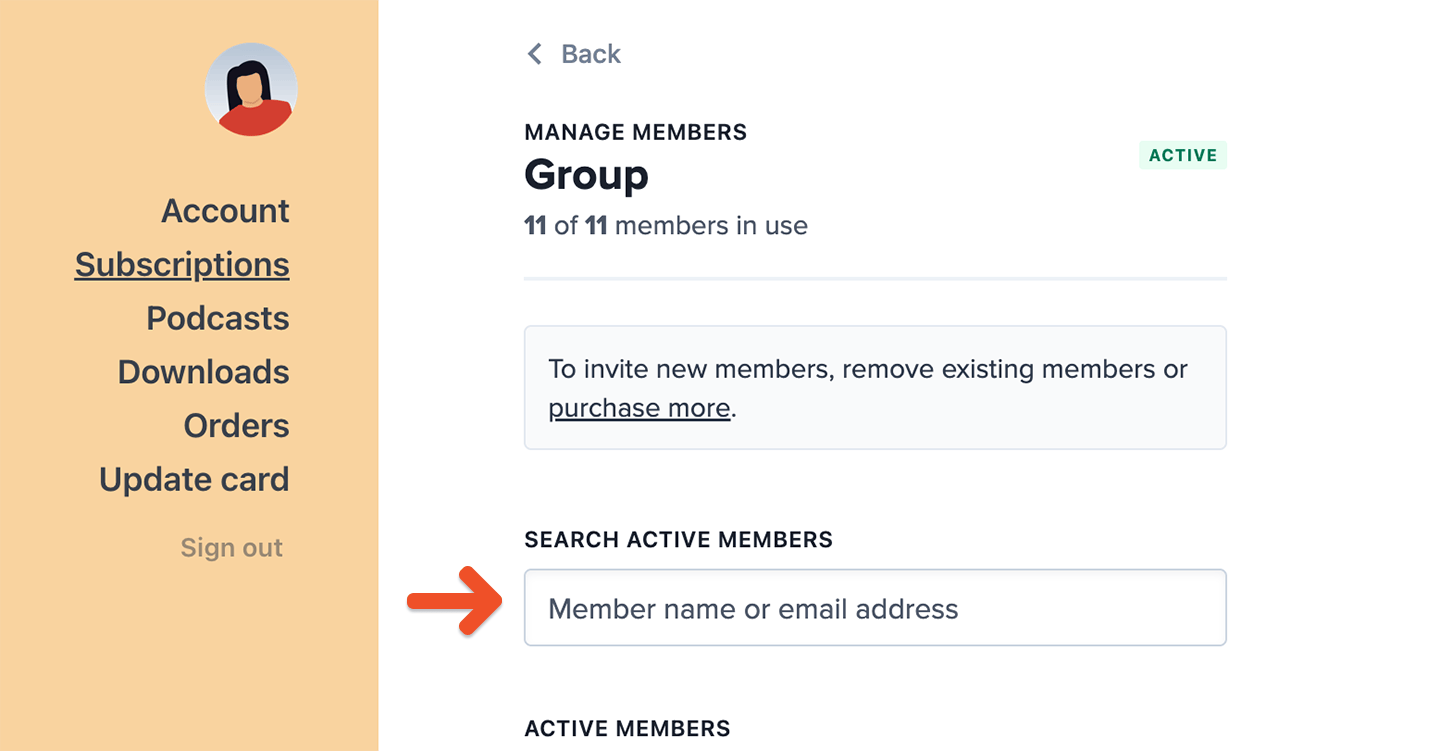
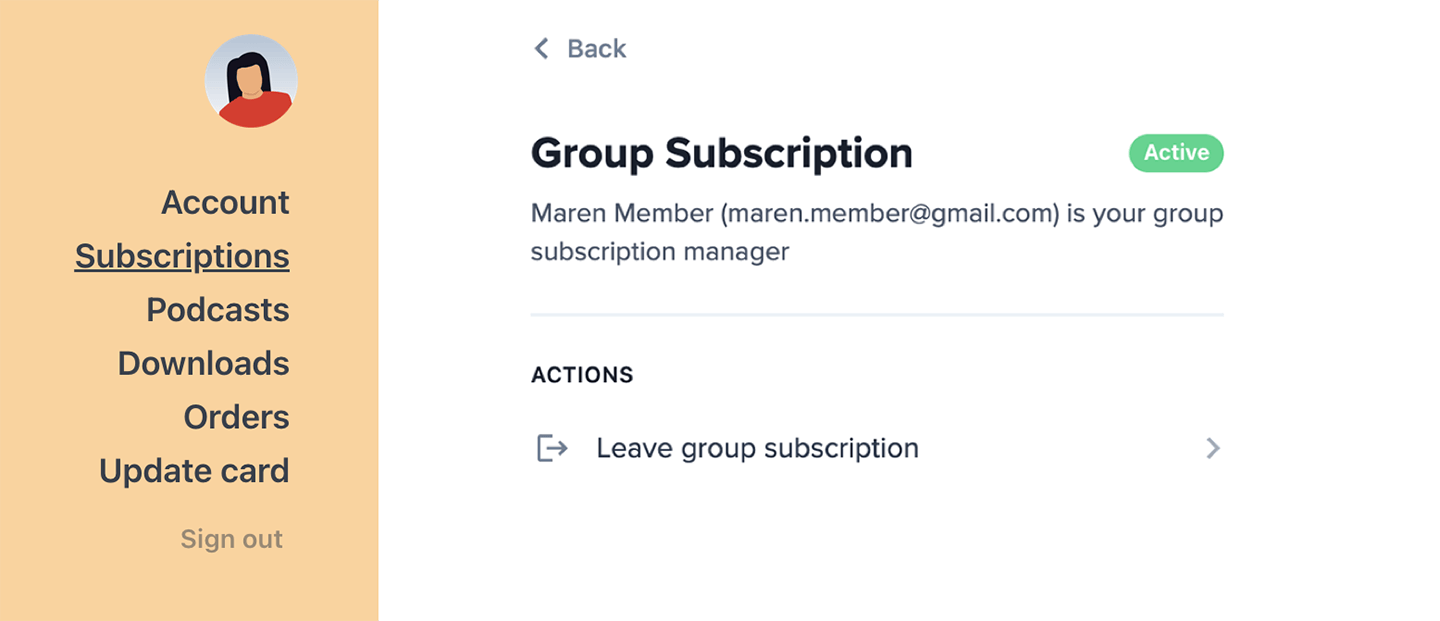
How the group manager can exclude themselves from the seat count
By default, group managers occupy a seat and receive member benefits. If a group manager prefers to handle only billing and member management, they can opt out of the seat count. You, as the site admin, can access this setting from the dashboard. The group manager can also manage this setting from their account. To remove themselves from the seat count, the group manager can:- Go to the Subscriptions tab in their account.
- Toggle off Group manager is also a member.
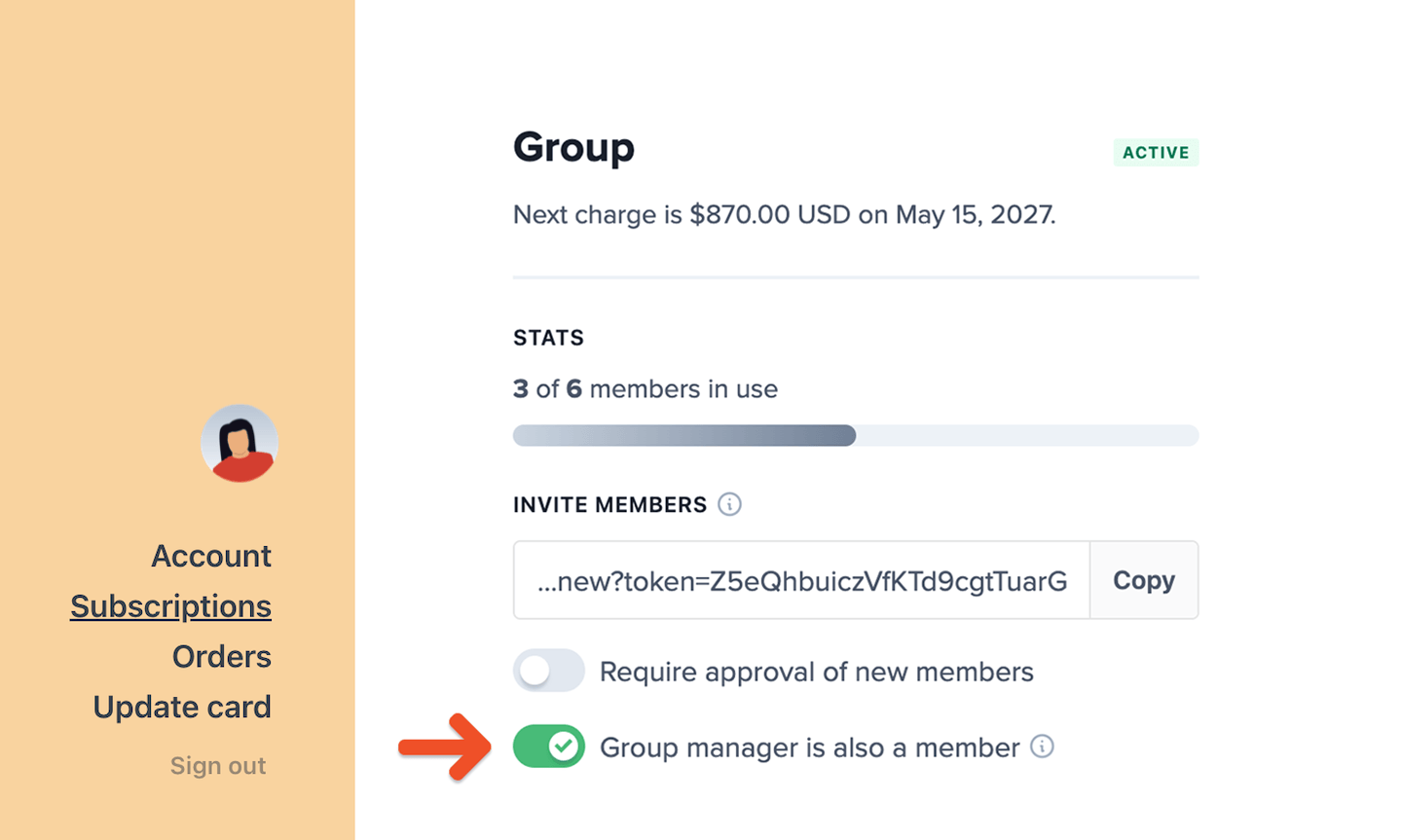
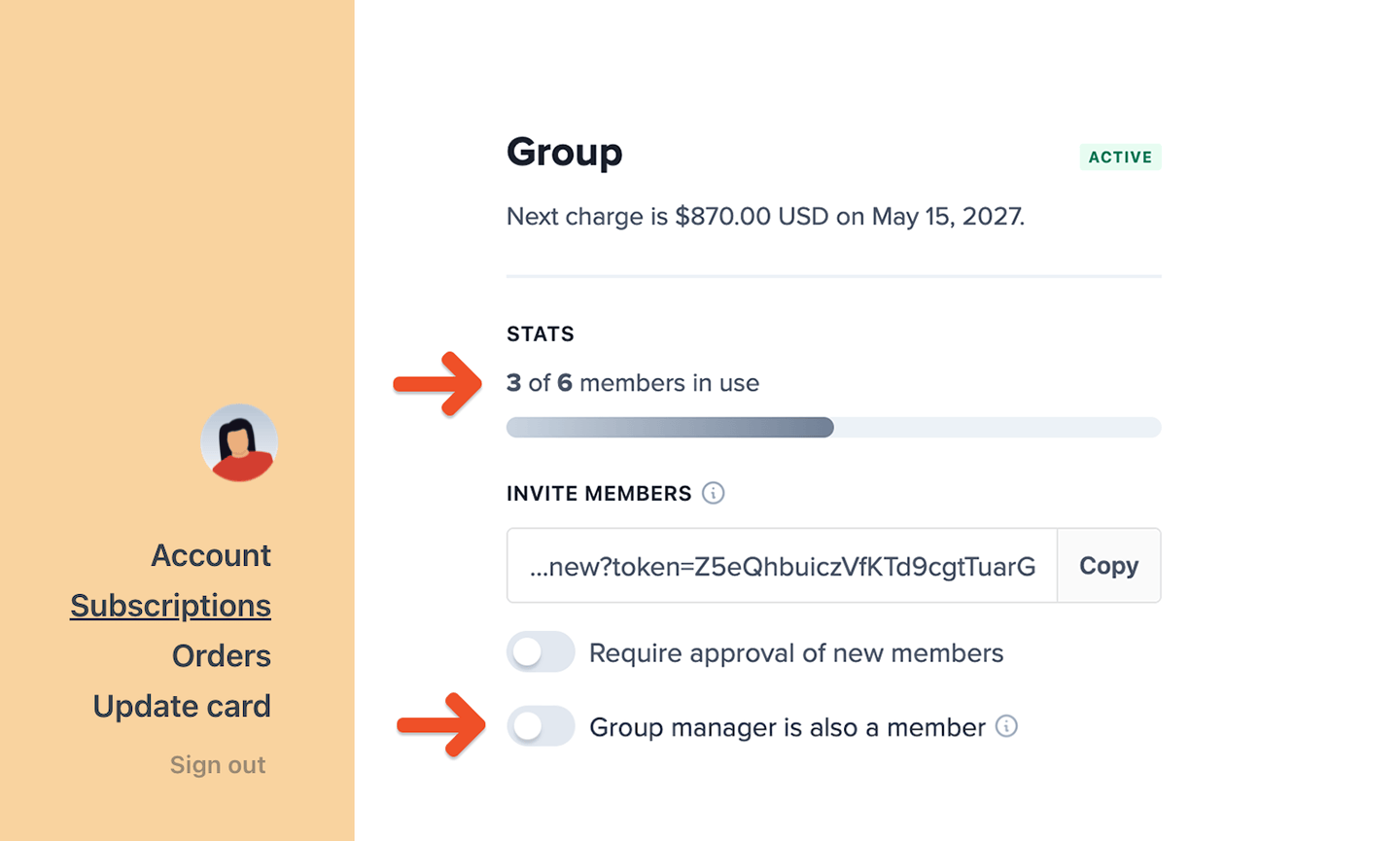
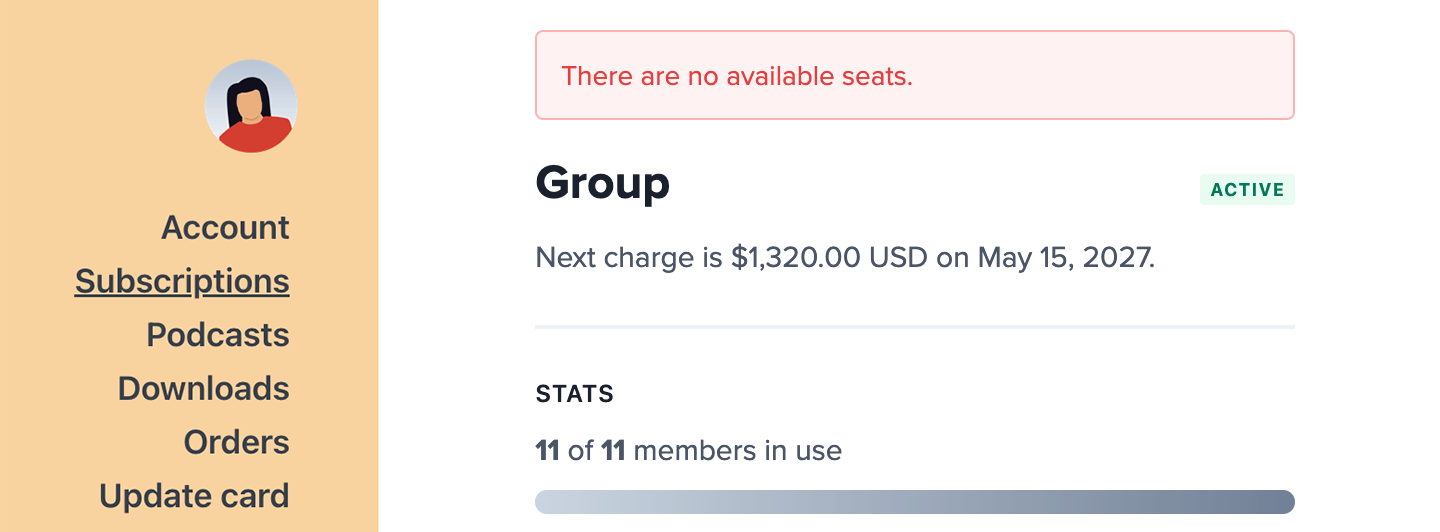
- Purchase an additional seat, or
- Remove an existing group member
How the group manager can purchase additional member seats
Group managers can purchase more member seats directly from the Subscriptions tab in their account—as long as no plan changes are scheduled.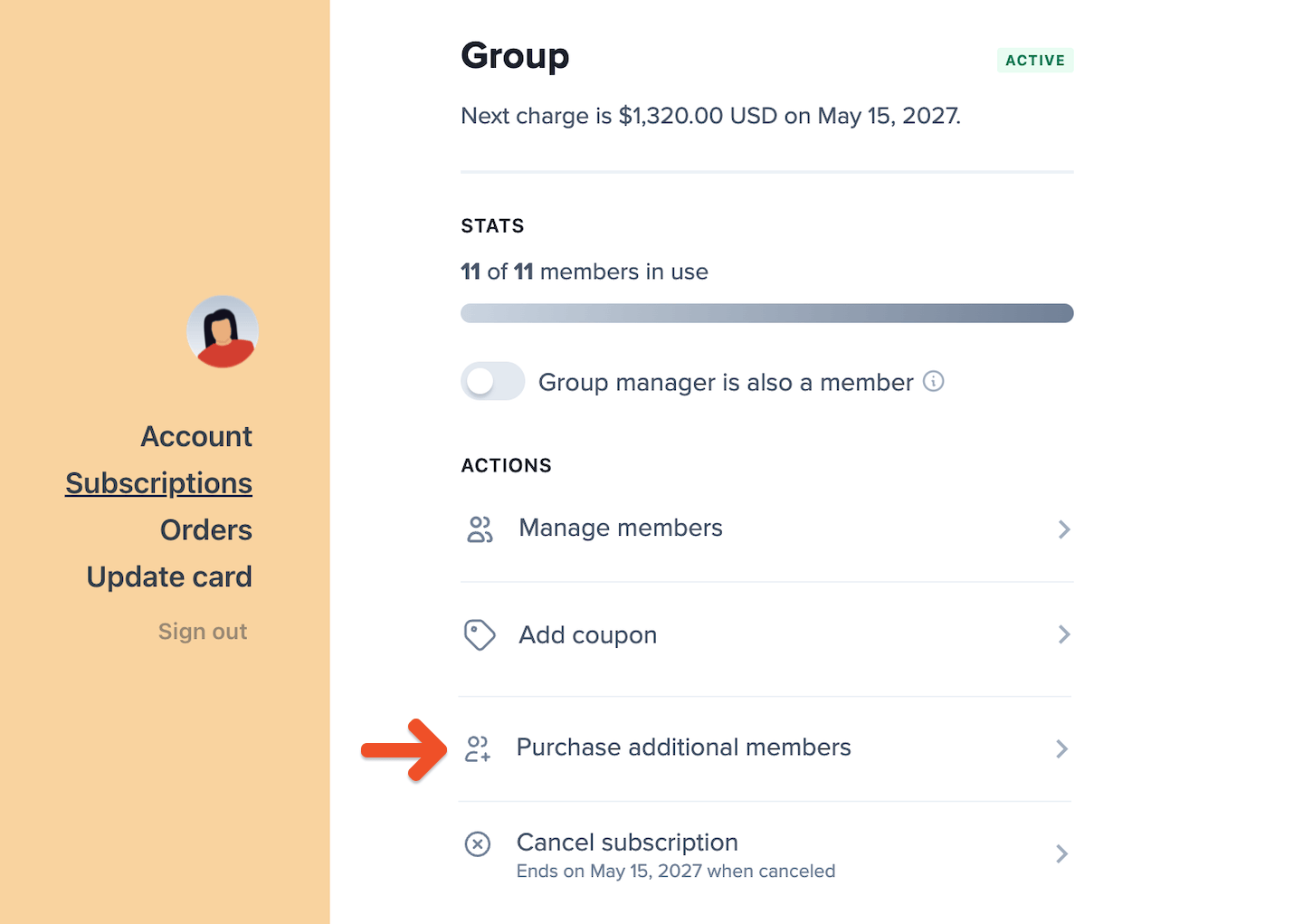
- A per-member price must be set for the subscription plan in order to add seats.
- Charges for new seats are pro-rated based on the time remaining until the next renewal.
- On the next renewal, the full per-seat cost is added to the subscription total.